Using Oracle Virtual box allows you to test software and configurations easily. Today we will be installing Oracle Linux 7.1 on Virtual Box.
These same steps apply to other virtualization software but some differences in screens may occur.
Step 1. Download the Oracle Linux Software
If you do not already have an Oracle account you will need to register a free account.
https://edelivery.oracle.com/linux
You will also need to accept the license agreement.
Depending if you choose the new software delivery or the original software delivery cloud, you may need to switch the check box from program to OS/VMS.
Once selected type Linux in the product search and select the Oracle Linux from the drop down. After you choose Oracle Linux you will have to click continue to get to the download page.
Download the V74844-01.isoOracle Linux 7 Update 1 for x86_64 (64 bit) ISO
Once you have the Linux software downloaded you can begin the installation steps.
Step 2. Start the Virtual Box software
Step 3. Create a new virtual box instance
Step 4. Give this instance a name and choose Linux, Oracle 64bit
Note: This will be a base install to clone to save time so give this instance a generic name. Also The type and version may auto select depending on the name you select.
Step 5. Choose a memory size
I choose 4GB but I have a lot of memory if you have less memory you may want your base copy to be smaller. Most Linux installs require verify little memory unless you are working with database or Oracle app server installs.
Step 6. Choose to Create a Hard Drive Now for this instance.
Step 7. Choose a Hard Driver Type, for now just choose VDI
Step 8. Storage type, Choose Dynamically allocate.
This allows the disk to grow up to the max that you allow but only if you need it. There is a slight performance difference but for most users this will be well worth it.
Step 9. Choose File location and size.
I choose about 80gb for my base install disk, since it is dynamic it will only use this space when I actually need it.
Step 10. This will create your instance
From here we will do some post step configurations before installing the software.
Configure Virtual Box Instance before Linux Install

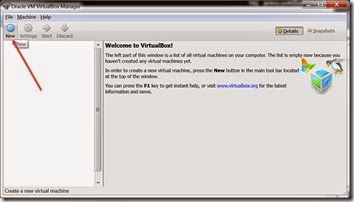
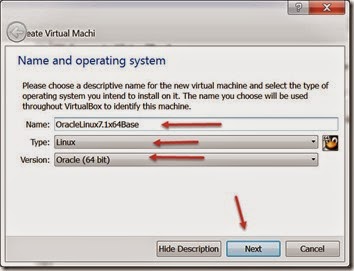
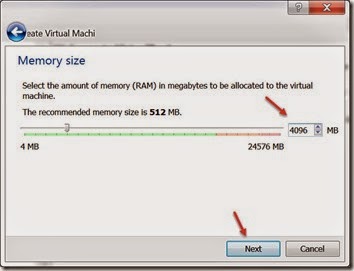

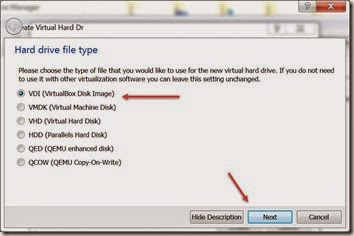

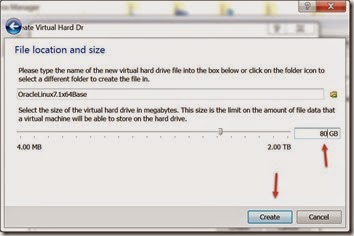
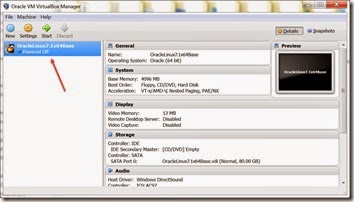
Very useful post. This is my first time i visit here. I found so many interesting stuff in your blog especially its discussion. Really its great article. Keep it up.
ReplyDeleteJava fundamental course