If you’re facing the issue of being able to post with Windows Live Writer to your blogger account like so many other users, here’s one workaround. My previous posts describe the issues and what’s being done. Although there are multiple ways to work around the “Windows Live Writer will not connect to Blogger” Issue the most common seems to be designing in Windows Live Writer and posting the blog with html into the blogger browser application. Here’s a quick tutorial on how that would work.
1. Create your blog with text and images using Windows Live Writer.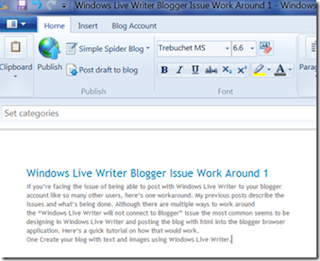
2. Grab the source of your blog from windows Live writer. Use Ctrl+A to copy all of the source from the source screen in Windows Live Writer.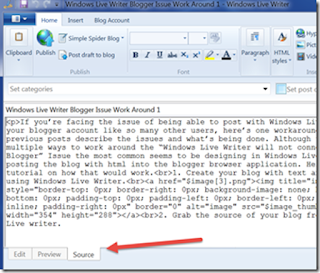
3. Copy your content into Blogger Web tool. Choose html format.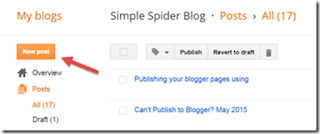
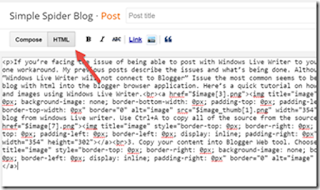
4. If you have images you’ll now need to upload images and update them in blogger. This is what I found the most difficult of this method.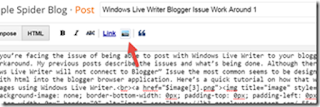
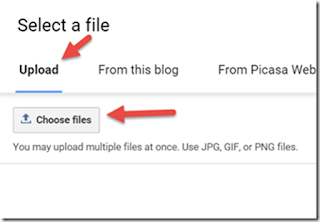
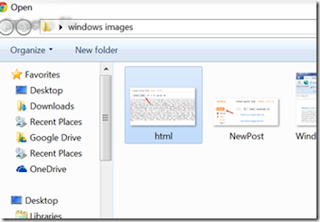
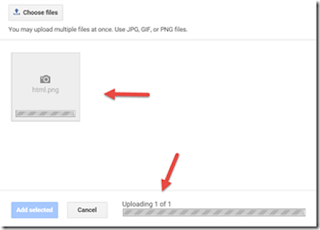
4.1 After your images are upload you’ll need to get each image url and replace it in the correct spot of your blog.

1. Create your blog with text and images using Windows Live Writer.
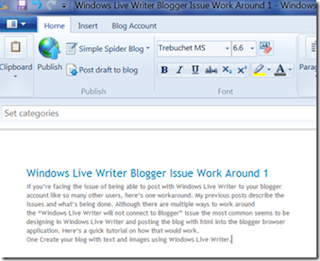
2. Grab the source of your blog from windows Live writer. Use Ctrl+A to copy all of the source from the source screen in Windows Live Writer.
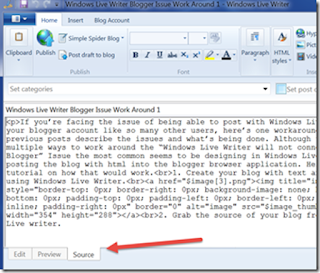
3. Copy your content into Blogger Web tool. Choose html format.
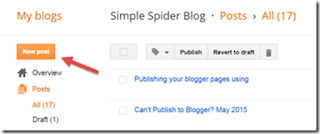
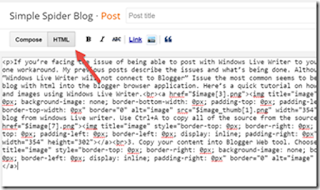
4. If you have images you’ll now need to upload images and update them in blogger. This is what I found the most difficult of this method.
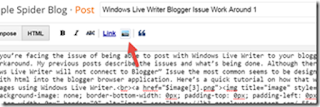
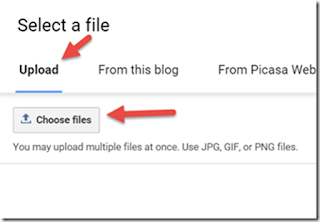
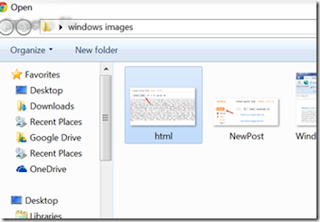
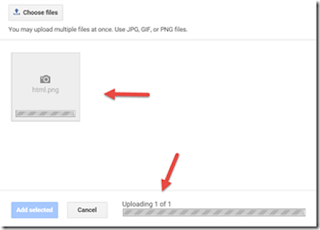
4.1 After your images are upload you’ll need to get each image url and replace it in the correct spot of your blog.

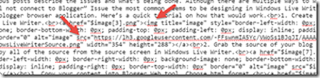
4.2 Repeat step 4 till all images have been update with your images on the blogger website.
5. Add a post title and click “Update”.
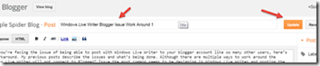

No comments:
Post a Comment