Windows Live Writer is a good tool to manage your blog posts. If you have already installed Windows Live Writer the next step is to configure it for your blogger account or other blog account. The steps list below may slightly very if you are not using blogger but should be fairly similar.
If you have not installed Windows Live Writer from the Windows Essentials software you will want to follow the installation Instructions before continuing.
Install Windows Live Writer.
Configure Windows Live Writer
1. Select Start Run, Programs and choose Windows Live Writer
2. Once Selected the Windows Live Writer Logo will display while the software loads.
3. The Windows Live Writer Configure Screen will display
4. The which blog service screen will display
Choose the correct version for the blog service you will use, if you are using blogger choose Other Services
5. Enter your blog account info, this is the info you used to initial sign up to blogger or the service you are using.
6. The setting up blog account progress screen will display.
7. The windows Live Set up complete screen will display. Choose Finish


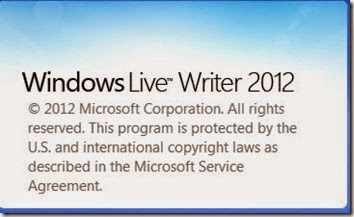




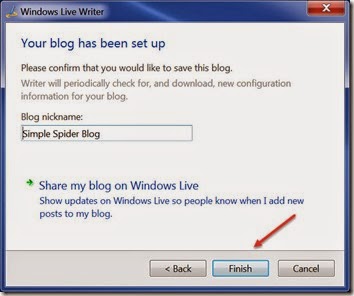
No comments:
Post a Comment