If you have been following my posts on the Windows Live Writer Blogger post issue, then you have probably read my post about the 1st work around for this problem. Although the first work around will keep you blogging while Microsoft and Google resolve this issue I find it less then ideal. I have found that the first work around is the most common solution but if you post graphics and other content you will quickly feel the pain of this method.
Here I will provide a better solution for those of us who are using images in your posts. This method will combine Windows Live Writer and Windows Live Mail to upload the content. This method is similar to the first method in that you will continue to use Windows Live Writer to design and layout your content. However after you have completed design you will use Windows Live Mail to post the images and content to your blog.
1. Design your post in Windows Live Writer, using all the tools you are used to.
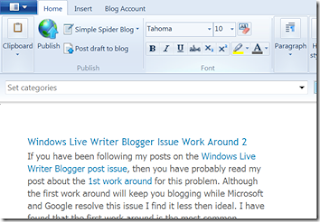
2. Install Windows Live Mail.
Follow this Link to "Install Windows Live Mail".
3. Configure Windows Live Writer to work with your Gmail account.
Follow this Link to "Configure Windows Live Mail for Gmail".
4. Next you will set you blogger to allow you to publish new posts by email.Login into blogger.
Select Settings on your blog and choose Mobile and email settings.
Under Post using email Create a unique key that only you will know. In my example I called it anykey but you'll want to make it more complex.
Choose Publish email immediately.
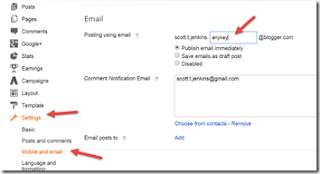
5. Create a new email to the email address previously configured in my example it would be scott.t.jenkins.anykey@blogger .com
Make the subject the post title.Copy your post from the edit screen in Windows Live Writer and paste it into the body. You do not need to modify it the email will upload images for you.
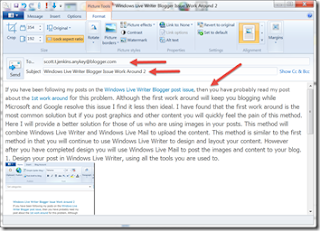
6. Send the email.
The post may take a little while to upload depending on the number of images you are uploading in your email but you should see it show up in your posts within 15 minutes.

No comments:
Post a Comment