When working with email you should either create an email account using your own domain or well known free service email provider such as Gmail or Hotmail. Using your current isp vendor's email will leave you locked into their service if you wish to continue using the email address.
Although Gmail can be set up and used completely from a browser you may have reason to use a standard email client. Windows Live Mail provides a free email client to use with most mail providers.
This tutorial will explain how to configure Gmail to work with Windows Live mail giving you an email client on your desktop instead of being forced to use the sometimes clumsy browser.
If you do not have Windows Live Mail currently configured follow my previous tutorial on installing Windows Live Mail.
1. Open Windows Live Mail from start programs.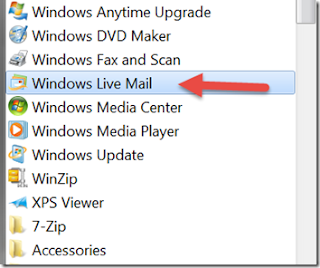
2. Select Accounts and then choose the "+Email" icon
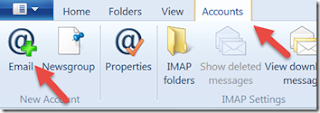
3. Enter your Gmail account configuration, you'll need your Gmail email address, password and a display name.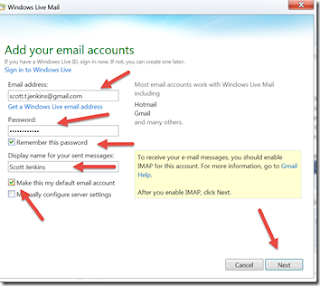
4. Once you have completed the email configuration it may take a while for Gmail to download and set up all your email configurations depending on the quantity of emails you have. Be patient, and you'll soon have a working email client.
Although Gmail can be set up and used completely from a browser you may have reason to use a standard email client. Windows Live Mail provides a free email client to use with most mail providers.
This tutorial will explain how to configure Gmail to work with Windows Live mail giving you an email client on your desktop instead of being forced to use the sometimes clumsy browser.
If you do not have Windows Live Mail currently configured follow my previous tutorial on installing Windows Live Mail.
1. Open Windows Live Mail from start programs.
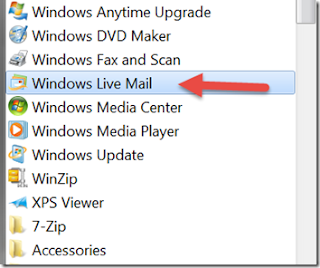
2. Select Accounts and then choose the "+Email" icon
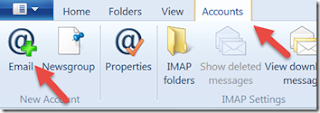
3. Enter your Gmail account configuration, you'll need your Gmail email address, password and a display name.
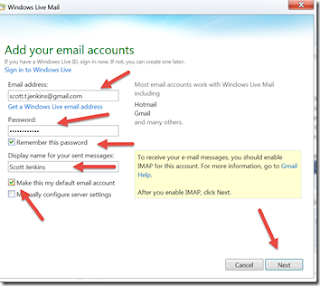
4. Once you have completed the email configuration it may take a while for Gmail to download and set up all your email configurations depending on the quantity of emails you have. Be patient, and you'll soon have a working email client.

No comments:
Post a Comment