Oracle virtual box allows users to run multiple OS’s on a single machine. Although there are many reasons a user may wish to run virtual box, a common use is for system admins wishing to practice or train with software. A single physical piece of hardware can be used to run many virtual servers or virtual desktops keeping testing costs to a minimum. For just a few hundred dollars a system admin can set up a server with plenty of power to support many different server tests.
Although Oracle Virtual Box is not the only player in the desktop virtualization field, it is an easy solution for a Linux or Oracle system admin.
This basic tutorial explains where to download and how to get started with the installation of Oracle Virtual Box.
Getting Started.
The first step to installing any software is to download the software.
https://www.virtualbox.org/wiki/Downloads
The current version as of this writing is 4.3.26
You will want to download both the Virtual box software and the extension pack, although we will not be using the extension pack right away.
Once you have downloaded Virtual box
Double Click your Virtual box software to begin the install process.
You may receive a prompt to run the file
Choose Next when the Welcome screen comes up
Choose the directory and features to install.
Choose which navigation options you like.
Choose Yes on Network Interface Warnings screen.
Next choose Install on Install Screen
The install will begin
Finally choose Finish
Next Steps Install the extension pack.






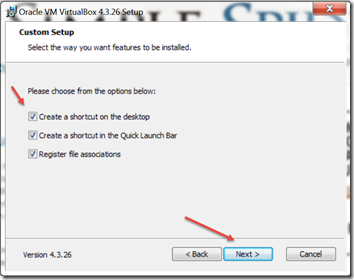




No comments:
Post a Comment